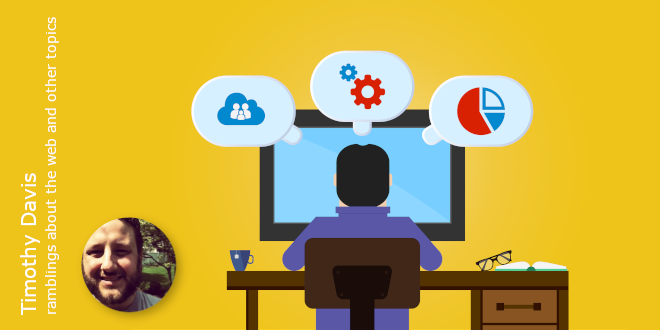
- Internet
- 30.07.2019
- EN
Timothy Davis: WAR Deploy of OT WSM Delivery Server on vFabric tc Server
written by Timothy Davis, 9. June 2011
Here is a quick log of an experiment. vFabric tc Server is a Tomcat clone “Enterprise”-ified by the SpringSource now VMWare folks. It has hooks setup into their Hyperic Analysis tool that I’ve been meaning to look at for a while.
- Install tc Server – pretty easy with 60 day demo.
- Download and extract DS 10.1 SP1 (pre-patched) from OpenText KC.
- Download and extract SQL JDBC 1.2.
- Make sure you have a working SQL 2008 DB up and running. Make sure you create database users. For dev I always make sure to use SQL mixed mode as its much quicker to provision new users.
- Make sure you have license keys needed for install.
- Kick off DS setup for 64-bit.
- Pick Web Archive (.war) deployment.
- Select region (America/Australia).
- Next+Next.
- Import license XML file (ah so much better than old copy and paste).
- Set target path (not the actual tc Server webapps yet).
- Next-Next-Next-Next-Next.
- Set administrative user and pwd.
- Pick your 1.2 sqljdbc.jar.
- Enter credentials. If using a named instance with SQL Server edit the url and remove the :<%port%> host\instance;.
- allow network access (if applicable)
- Use default db names or rename to hearts desire
- Next Next
- Wait to make sure Delivery Server Prepartion Completes- Last line should read “Initialisation- insert licenses”.
- Next (if no sample projects) Next Next.
- Done. with WAR creation.
- Stop tc Server if running.
- Next stops parallel but not directly follow the manual for deploying WAR file.
- Copy jar files into vfabric-tc-server\myserver\lib.
- Copy WAR file into vfabric-tc-server\myserver\webapps.
- Update vfabric-tc-server\myserver\bin\setenv.bat. Here is what I set my last 2 lines to hybridizing some of the rdesetenv.bat optional settings with the tc Server defaults:
set JVM_OPTS=-Xmx512M -Xss192K -XX:MaxPermSize=128m set JAVA_OPTS=%JVM_OPTS% %AGENT_PATHS% %JAVA_AGENTS% %JAVA_LIBRARY_PATH% -Duser.language=en -Djava.net.preferIPv4Stack=true -XX:+DisableExplicitGC -Dsun.rmi.dgc.client.gcInterval=3600000 -Dsun.rmi.dgc.server.gcInterval=3600000 -server -XX:+UseConcMarkSweepGC -XX:+CMSIncrementalMode -XX:+UseParNewGC -XX:+CMSClassUnloadingEnabled -XX:+CMSPermGenSweepingEnabled
- Save and Start tc Server.
- Login to <host>:<port>/cps/rde/iauth with your user and password.
- Do your own verification of functionality because this is as far as my experiment has gone thus far.
Enjoy.
About Tim
I'm Tim Davis. My primary professional interests are web, web content, and mobile. Currently I lead services team centered around OpenText Web Site Management (FKA: RedDot) for the Americas.
Source: WAR Deploy of OT WSM Delivery Server on vFabric tc Server
© copyright 2011 by Timothy Davis